Why Scrape Data From Google Maps?
As a popular b2b network, Google Maps is home to public discourse on thousands of topics among millions of users for finding locations, things, and b2b leads. Bundled together, these individuals' businesses, reviews, and reactions are a goldmine if you’re looking for actionable b2b data – here’s why:B2B Lead Generation Effort.
Google Maps profile scrapers are particularly useful for their ability to collect business profile data and create effective outreach campaigns, lists of potential customers, and lists of potential leads.Brand Monitoring
By extension, your Google Maps page and relevant pages can be a great way for your clients to interact with your brand – You will get positive and negative feedbackfrom customers on your products and services, which you can use to improve your product and create effective outreach campaigns.Consumer Research
Google Maps scrapers can also provide customer behavior data: Users’ public comments and posts can be analyzed for improvement in your products or services or for interaction with the customers.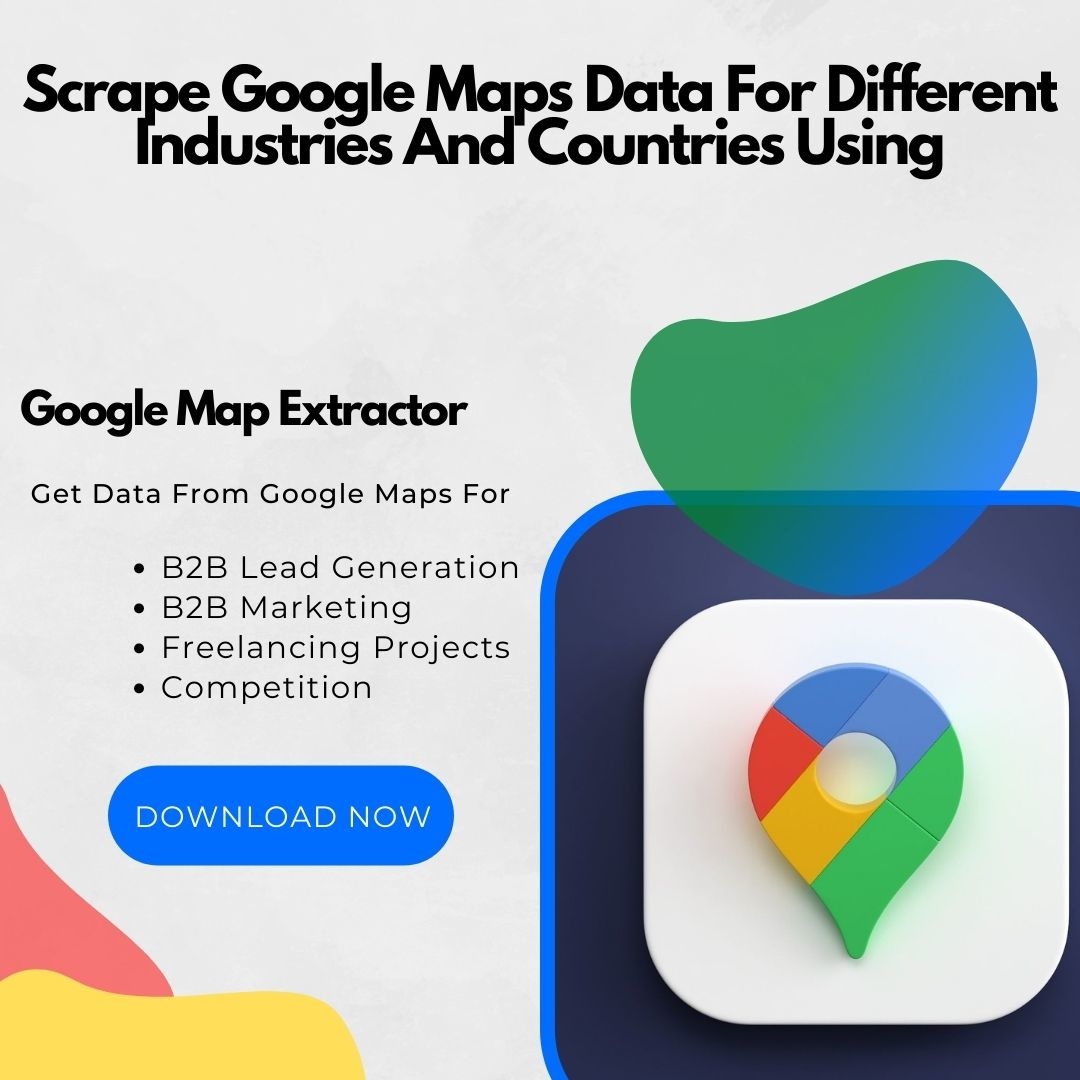
How Can I Crawl Business Data From Google Maps Without Coding?
Google Maps is the best source for b2b lead generation. Google Maps is probably one of the best places to get information about businesses because more than 12 million companies use Google Maps for business promotion and marketing.If you are thinking of scrapping business profiles manually from Google Maps then you should know that there are more than 12 million businesses on Google Maps. It would take you a lot of time to manually copy and paste business data from Google Maps. We offer a better way to find and extract Google Maps data to CSV, Excel, or Text formats.
With the help of Google Maps Data Extractor, you can get details of thousands of companies and business profiles in a given area in different countries without any coding and getting blocked from Google Maps.
If you want to get bulk business information from Google Maps then it could be easily done with the help of the Google Maps Business Extractor. Basically, it is a Google Maps scraping tool that searches and exports business data from companies' profiles listed on Google Maps without any coding and extra special skills such as business name, business address, business email, business reviews, company type, established date, social media links, company category, working hours, phone numbers, and much more.
Google Maps Crawler allows users to make 100% customizable searches in Google Maps.
When you have this Google Maps Contact Extractor then you do not need to do lots of work to get business information from Google Maps. You only need to enter your business name/zip code/category/location in the search bar of the Google Maps Email Extractor.
After entering this information when you click on the “Extract Data” button, all the information will be in your hands on your computer in CSV, Excel, or Text file format.
Therefore, just use this reliable Google Map Extractor tool and get all the information that you want from Google Maps in minutes.
Get Data In Simple 4 Steps With LinkedIn Company Extractor
These are a few simple steps to use Google Maps Listings Scraper to find, extract, and export data from Google Maps to an Excel sheet.Step 1:
Install and launch the Google Maps Business Data Extractor. Now Open the Google Maps website in the Google Maps Scraper to find and extract data from Google Maps.
Step 2:
Go to the search button in the Google Maps Lead Extractor and put your keywords in the search bar and then press the search button to get results from Google Maps related to your keywords.
Step 3:
Now select specific results or click on the select all button to scrape data from Google Maps search results and then click on the extract button to get all these search results into your computer/PC.
Step 4:
Now, you can export all the extracted data by clicking on the EXPORT button given in the Google Maps Scraper to get data in CSV, Excel, or Text files. In the Google Map Extractor software settings, you can choose your preferred output file format.









