For those who want to collect b2b leads data for marketing campaigns to sell their products or services, Google Maps becomes a reference tool because it allows you to see which and how many businesses of a particular type are present in a specific location.
But is there a way or software to extract business data from Google Maps to Excel, such as company name, email address, phone number, social media links, website links, reviews, ratings, and so on? Yes, you can find, extract, and export data from Google by using a software called Google Map Extractor .
Do you want to extract data from google maps on your Laptop/PC in Excel, CSV, or Text format?
The solution for all this is called Google Maps Data Extractor.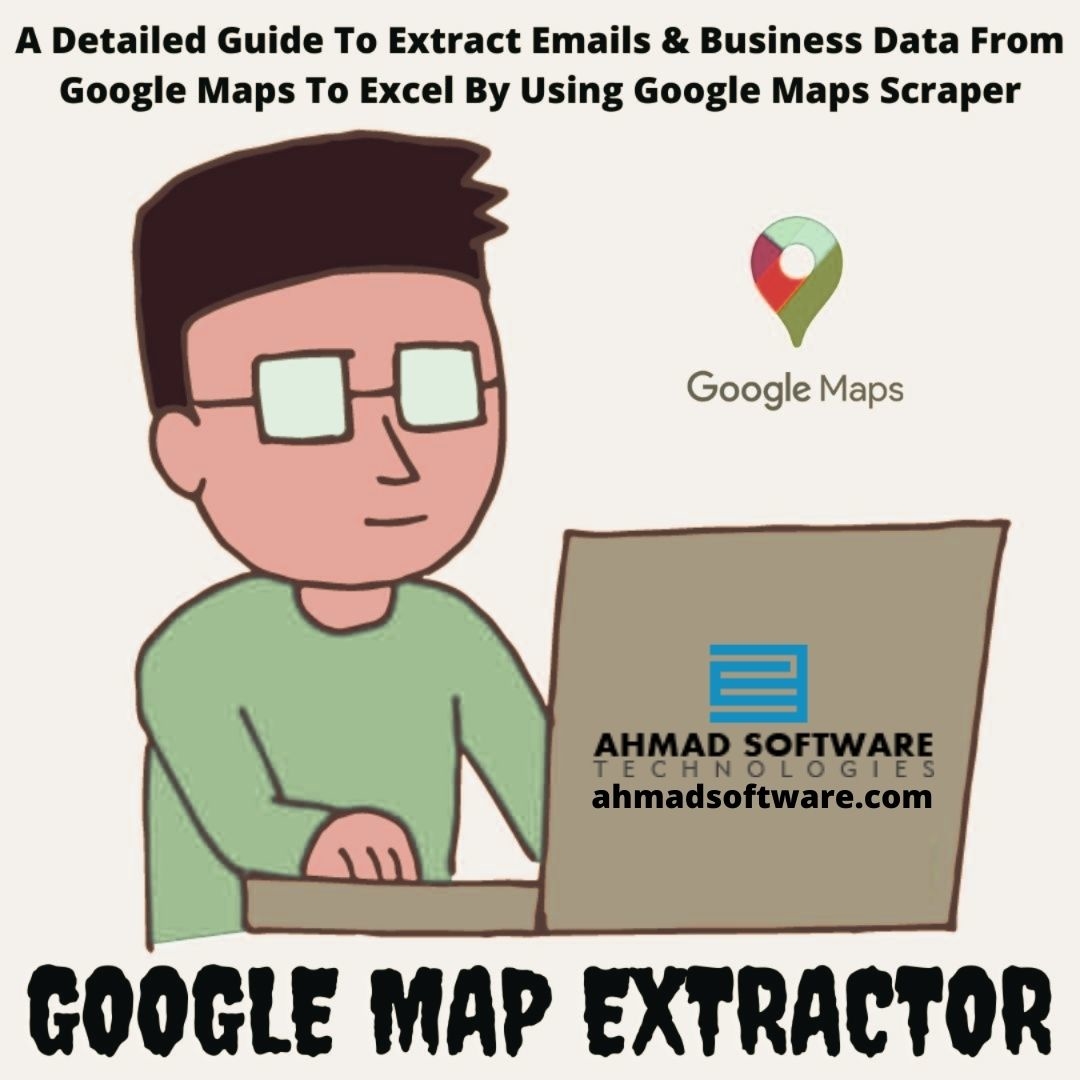 Created with the latest technology by Ahmad Software Technologies you can create your own business contact list from Google Maps in seconds. You can search for businesses and places by any category, such as restaurants, cafes, clubs, hotels, hospitals, bazaars, and any place, city, province, and even country. You can search for a business by zip code to get more specific and targeted results. Now you will be able to get business information from Google Maps to Excel and build your own business marketing list and be productive like never before.
Created with the latest technology by Ahmad Software Technologies you can create your own business contact list from Google Maps in seconds. You can search for businesses and places by any category, such as restaurants, cafes, clubs, hotels, hospitals, bazaars, and any place, city, province, and even country. You can search for a business by zip code to get more specific and targeted results. Now you will be able to get business information from Google Maps to Excel and build your own business marketing list and be productive like never before.









